How to Submit a Dose History Request
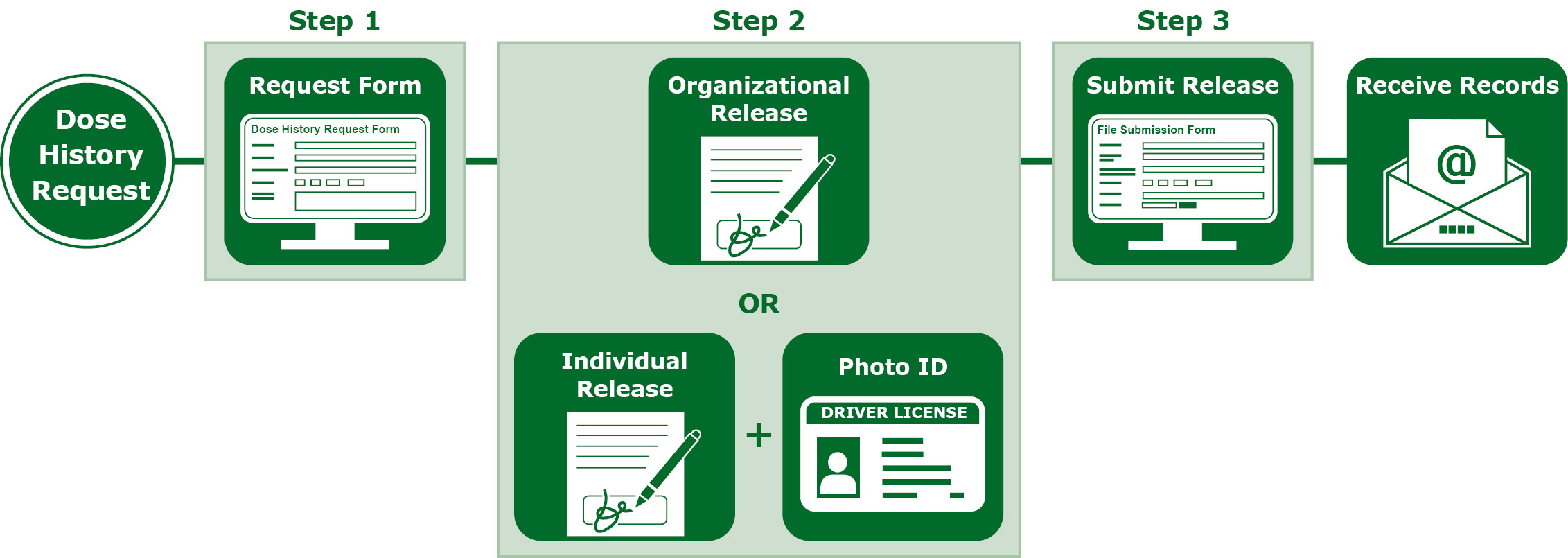
The REMS and REIRS databases are available for lifetime dose history records of individuals who were monitored for radiation exposure and for whom the records were reported to the DOE or the NRC.
- The REMS database is the central repository of occupational radiation exposures for all individuals monitored at DOE under 10 CFR 835 Subpart E.
- The REIRS database is the central repository of individual monitoring under 10 CFR 20.2206 for all required NRC licensees.
A dose history request can be made for up to ten monitored individuals at a time by completing and submitting the web form and submitting a signed release for each individual. Requesters must send a signed release form for each monitored individual in order to receive a dose history report. All fields located on the form are required, except for the “Comments” field which is optional. If the required field does not apply to you, please enter "NA." Upon approval of your request, a dose history report in PDF format will be emailed to you. The PDF file will be encrypted and password protected using the password you provide.
If you are an organization requesting a dose history for individuals, you may submit your organization’s release forms or use the form we provide. If you are a member of the public, or you are requesting your own dose history, use the individual release form provided below.
To make a dose history request, please complete the following steps:
Step 1 - Complete Dose History Request Web Form
- The Dose History Request Web Form is located at https://oriseapps.orau.gov/CER/DoseHistoryRequest/Form
- Please complete the form. If fields do not apply, simply enter "NA."
Step 2 - Complete Release Form
- Be sure to complete the release form.
- Organizational Release Form - you may use your organizational release form or download the form we provide.
- Individual Release Form - individual release forms require a photo ID such as a driver's license or passport. Be sure to include a scanned image or photo of your ID when you submit your individual release form. An easy way to do that is to place your ID on a printout of the release form and scan or take a photo of it and submit the image file (jpg or PDF format preferred).
Step 3 - Submit the Release Form
- Please complete the form located at https://oriseapps.orau.gov/CER/FileSubmission/Form. If fields do not apply simply enter "NA."
- Upload your signed release form under "File to Submit."
- Select "Dose History Request Documentation" at the bottom.
- Select "Submit Data File."
After your request and release form is received, a search of our databases will be completed and if records are located, an encrypted PDF (with the password you provide) will be emailed to you.
If you have further questions, please contact us at 865-576-5092.
Page Last Reviewed/Updated Wednesday, August 06, 2025
Page Last Reviewed/Updated Wednesday, August 06, 2025